Extended Events were first introduced in SQL Server 2008, and therefore you will not face any problem implementing them in our environment.
Extended Events is a lightweight performance monitoring
feature that enables users to collect data to monitor and troubleshoot
problems.
A deadlock is a situation
where two or more processes or threads are blocked indefinitely, waiting for
each other to release resources that they need to proceed.
Here we are going to observe how to gather deadlock information through Extended Events :
Creating SQL Server Extended Events to Capture Deadlocks using Management Studio
Step 1: First, open SQL Server Management
Studio (SSMS) and navigate to Management > Extended
Events > Sessions.
Step 2: Right-click on Sessions and select New Session.
Step 4: Go to the Events tab and in the event
library textbox type “deadlock” to filter deadlock events:
Step 5: We will select 2 events: Lock_Deadlock (Raised when a request to acquire a lock is cancelled for the victim of a deadlock) and Lock_deadlock_chain (Raised when a request to acquire a lock results in a deadlock. This event is raised for all members of the deadlock).
Step 6: Having both the events chosen, click on the configure button, and a new window will be opened, in this window we will take a snapshot of the sql_text field so that we can view the query that generated the deadlock
Step 7: In the Data Storage tab, select where you want
to store the Extended Event data use a file.
Step 8: After that, click on OK to save the Event configuration, we can see that the event is created and is already running.

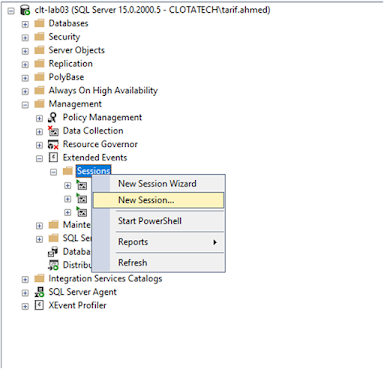


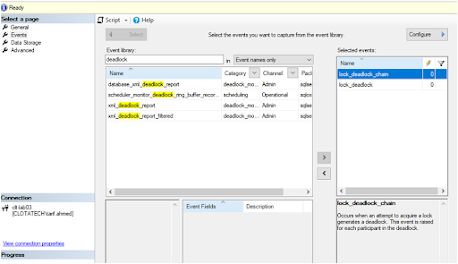



No comments:
Post a Comment
If you have any doubt or question, please contact us.