Step by Step Configure Windows failover cluster on windows 2019-
Step 1-
First you need to login at the server and go to manage->add roles and
features-> add failover clustering and install the features on the server
and restart the server.
Fig.1
Fig.2
Fig.3
Step-2 Go to failover
cluster manager-> create cluster->enter server name -> run all
the tests-> enter cluster name -> ok
Fig.4
Fig.7
Step 3- Go to cluster
name-> nodes -> right click-> add node-> enter your node name -> next-> run all the tests->finish it
Fig.8
Step 4-Now you have to
see the both the server are in cluster.
Fig.11
configure file share witness-
step 5- Go to cluster name->right click->more action->configure
cluster quorum settings.
Fig.12
Step 6- Here, we want to select the quorum witness manually.
Fig.13
Step 7-Here select a
quorum witness option and configure a file share witness and click on next.
Fig.14
Step 8- Now, Here just point
to path and finish the wizard.
Fig.15
Step-9 Now, Here
successfully configured the file share witness.
Fig.16
Step 10- Here you have
to see the file share witness has successfully configure for the server lab 14
and lab 15.
Fig.17
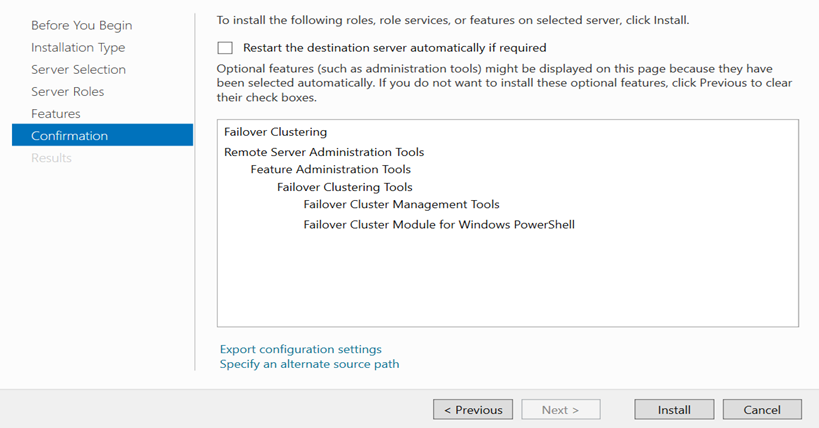

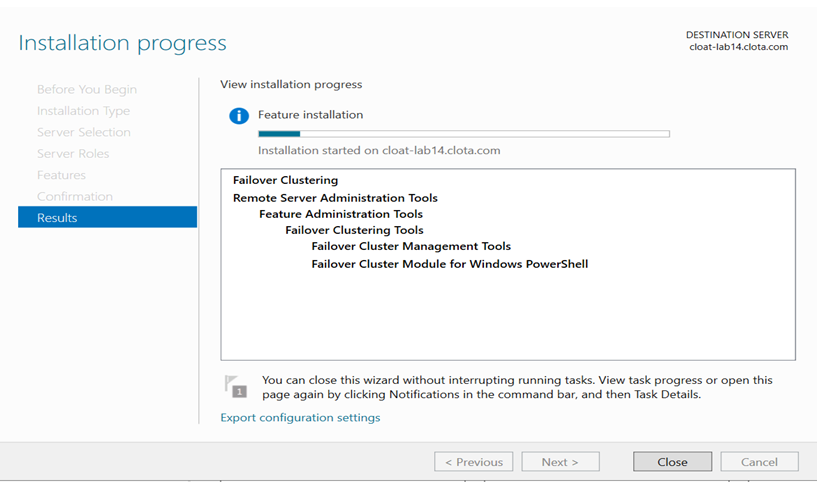

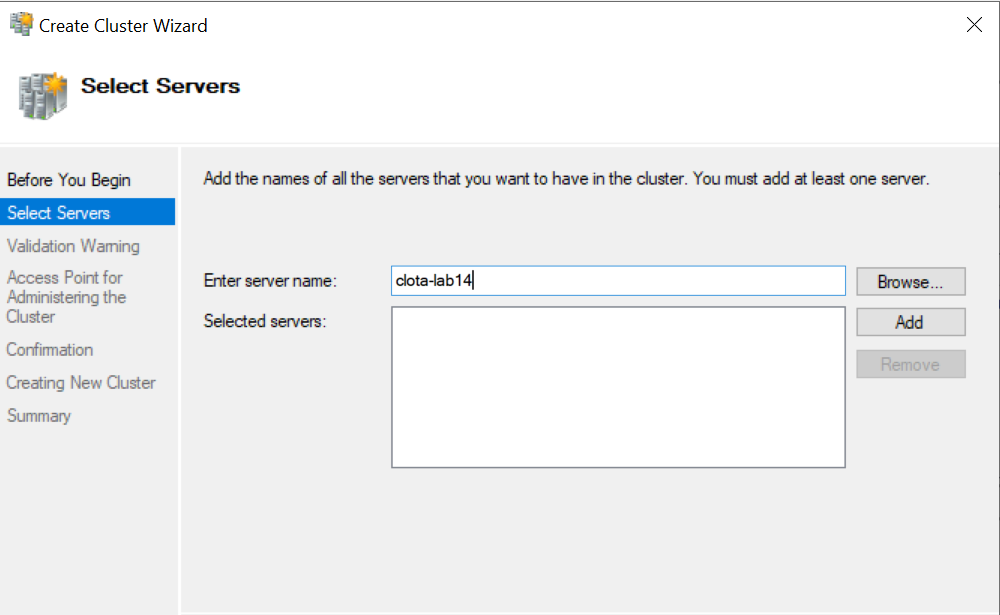
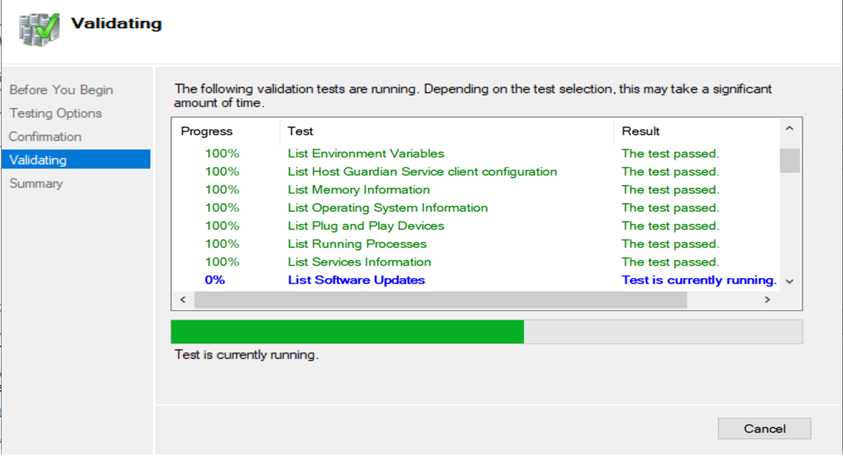






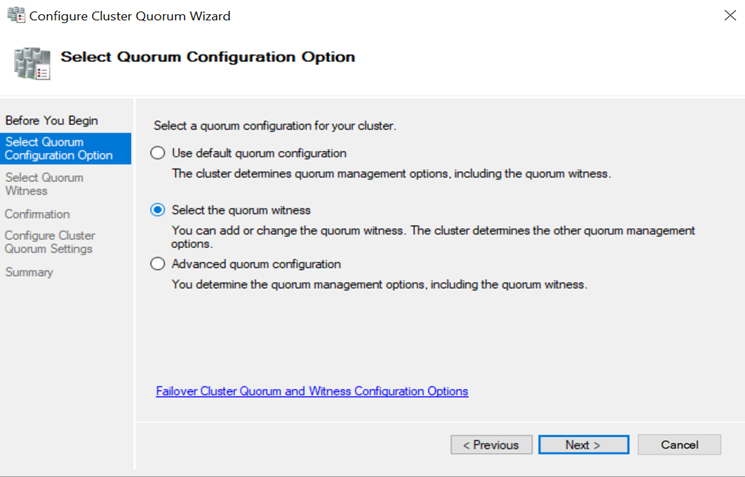




No comments:
Post a Comment
If you have any doubt or question, please contact us.